Real Programming with JavaScript - An array of functionality
In the previous article I sang the praises of JavaScript as an advanced programming language, then proceeded to demonstrate some rather unsophisticated methods of input/output. In hindsight my examples didn’t support my argument too well. In this article I will rectify things by having a good hard look at JavaScript arrays.
As I’ve mentioned previously, arrays are a way of holding related or tabulated values together under one variable name. Individual values are usually accessed using an index with syntax similar to Perl and Python:
To add values to an array:
myArray[0] = "Tom";
myArray[1] = "Dick";
myArray[2] = "Array";
“Tom”, “Dick” and “Array” now occupy the first three positions of the array called myArray.
To retrieve values:
window.alert( myArray[0] );
This instruction retrieves the value at position 0 (that is, “Tom”) and prints it in an alert box.
With that knowledge in hand, let’s put together a working example (listing 1).
Listing 1
var primeMinisters = new Array();
primeMinisters = ["Barton",
"Deakin", "Watson",
"Reid", "Fisher",
"Cook", "Hughes",
"Bruce", "Scullin",
"Lyons", "Page",
"Menzies", "Fadden",
"Curtin", "Forde",
"Chifley", "Holt",
"McEwen", "Gorton",
"McMahon", "Whitlam",
"Fraser", "Hawke",
"Keating", "Howard"];
var selectedPM = window.prompt("Which PM? (1-25)", "");
window.alert( primeMinisters[ selectedPM ] );
(Live example currently deactivated)
This program is only four lines long. Note that each “line” of code in JavaScript is terminated by a semicolon, so it is possible to break the lines to make them easier to read. To go through line-by-line:
var primeMinisters = new Array();
Name a new variable primeMinisters and declare that it is going to hold an array of data.
primeMinisters = ["Barton" ... "Howard"];
This list of all of the data values inside square brackets is called an array literal and it is a shorthand way of entering data into an array. It is equivalent to writing a series of lines like this: primeMinisters[0] = “Barton”; primeMinisters[1] = “Deakin”; … primeMinisters[23] = “Keating”; primeMinisters[24] = “Howard”; To me, the shorthand way is just as easy to read and saves a lot of typing.
var selectedPM = window.prompt("Which PM? (1-25)", "");
Declare another variable selectedPM. Pop-up a prompt box (figure 1) asking the user “Which PM?” and save their response in selectedPM.
Figure 1 - Mozilla’s Firefox browser asks “Which PM?”
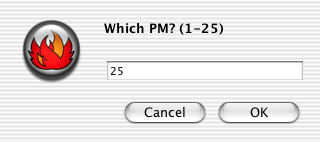
window.alert( primeMinisters[ selectedPM ] );
Use selectedPM as an index on the primeMinisters array, and print the selected value in an alert box (figure 2).
Figure 2 - PM Number 25: John Howard
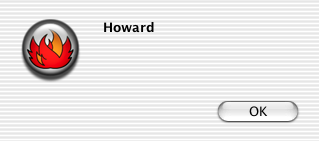
When the user loads the program into a web browser, they will be prompted to input a number between 1 and 25. When the user inputs a number, the name of that Prime Minister is displayed. So if the user inputs 1, the program should display ‘Barton’ or for 25 it should display ‘Howard’.
But it doesn’t. Try it. If you input 1 you’ll get ‘Deakin’ and if you input 25 you’ll get ‘undefined’:
Figure 3 - Everything out of whack
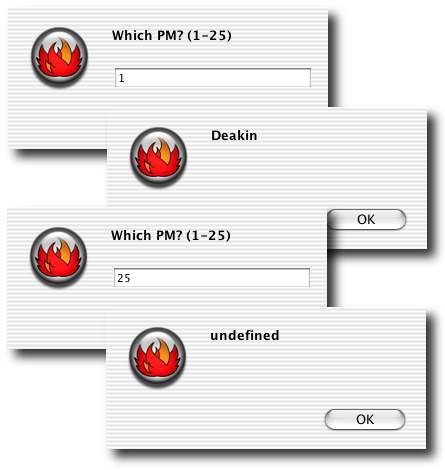
JavaScript arrays are zero-indexed, that is the first value in the array has an index of 0 not 1. This means that in the primeMinisters array the 25 values are stored in index positions 0 to 24. So index 1 retrieves the second value (’Deakin’) and index 25 retrieves an undefined value because it is past the end of the array.
Choices
We have two choices - make the user enter the index value directly (that is they have the choice of numbers between 0 and 24) or accept input between 1 and 25 and adjust the input value. I favour the latter because people tend to start counting at 1. So all we have to do is adjust the index value by one in the last line: window.alert( primeMinisters[ selectedPM - 1 ] );
With this adjustment in place, everything is as it should be: Howard can be found at 25 (figures 1 & 2) and Barton at 1.
A few hidden extras
Because primeMinisters is an array, there are certain extra features available. There are several but for the moment we will look at length, concatenation, sort and join.
How long is it?
A JavaScript array can tell you how many elements it has, in this case: primeMinisters.length is equal to 25. The value given by array.length is always one larger than the biggest index value of the array. We can use this to produce a more informative prompt in our example (listing 2):
Listing 2
var primeMinisters = new Array();
primeMinisters = ["Barton",
... as in listing 1 ...
"Keating", "Howard"];
var promptMessage = "There are " +
primeMinisters.length +
" people who have been Prime Minister\n\n" +
"\t\tChoose a PM (1-" +
primeMinisters.length + "):";
var selectedPM = prompt( promptMessage, "" );
window.alert( primeMinisters[ selectedPM - 1 ] );
(Live example currently deactivated)
The new third line produces a variable promptMessage that holds the text: “There are 25 people who have been Prime Minister\n\n\t\tChoose a PM (1-25):”. The new line character code \n and the tab character code \t are used to space out the text. All of this is put together using the concatenation operator +. promptMessage is then used in the prompt box:
Figure 4 - The new improved prompt as seen in Firefox
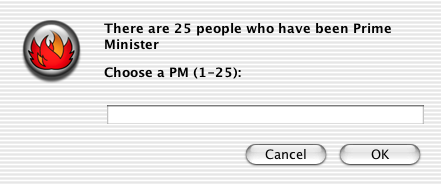
Figure 5 - New but not improved - the same prompt in Internet Explorer
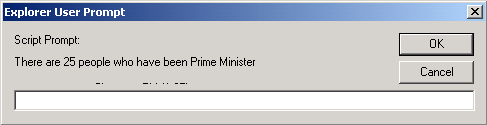
Browsers don’t always do what you expect. In this version of Internet Explorer a prompt box can only show two lines of text with two \ n char-acters our improved prompt runs to three lines but the prompt box doesn’t expand to show the extra line. There’s nothing wrong with the JavaScript, it’s just that the browser doesn’t handle it very well.
But why did I bother to use primeMinisters.length rather than just the number 25? Despite all signs to the contrary, John Howard can’t go on forever and the chances are that one day I’ll have to add “Costello” or “Latham” to the primeMinisters array. When that happens, I won’t need to change promptMessage at all - it will automatically update to show more people. If I had “hard-coded” the number 25 into promptMessage then I would have to remember to change it (in two places) every time I update primeMinisters. And I can guarantee that I would forget. Hopefully you’ll agree that using primeMinisters.length in this way is good programming practice.
What if … ?
So let’s look at this scenario: morePrimeMinisters = [ “Costello”, “Latham” ]; If this hypothetical situation came to pass, how would we adjust our original primeMinisters array? Simply concatenate morePrimeMinisters to the end of primeMinisters as in listing 3.
Listing 3
var primeMinisters = new Array();
primeMinisters = ["Barton",
... as in listing 1 ...
"Keating", "Howard"];
var morePrimeMinisters = new Array("Costello", "Latham");
primeMinisters = primeMinisters.concat( morePrimeMinisters );
var promptMessage = "There are " +
primeMinisters.length +
" people who have been Prime Minister\n\n" +
"\t\tChoose a PM (1-" +
primeMinisters.length + "):";
var selectedPM = prompt( promptMessage, "" );
window.alert( primeMinisters[ selectedPM - 1 ] );
(Live example currently deactivated)
This is mostly familiar, except for the third and fourth lines: var morePrimeMinisters = new Array(”Costello”, “Latham”); This is not an array literal, rather it is yet another way of populating an array - a shorthand to the shorthand method.
primeMinisters = primeMinisters.concat( morePrimeMinisters );
Concatenate the two extra “prime ministers” onto the end of the existing list and put the new array back into the primeMinisters variable. There are now 27 elements in the array.
Notice that the complicated technique for building promptMessage remains unchanged but the prompt now talks about 27 prime ministers:
Figure 6 - A hypothetical 27 Prime Ministers from which to choose.
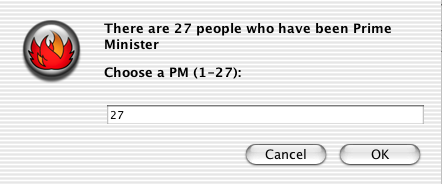
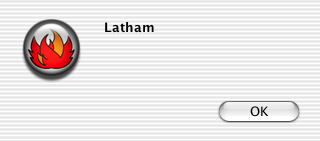
Clearly it is far more elegant to put in that extra effort earlier. Computers are good at keeping track of all that minor (and not-so-minor) detail - you just need to let ‘em do it.
Get this join(t) sort(ed)
Let’s say we’re not interested in the chronological order of prime ministers. Then we can sort them alphabetically (listing 4). Ignoring our previous hypothetical, this program prints the full list of 25 prime ministers firstly in chronological order then sorted into alphabetical order.
Listing 4
var primeMinisters = new Array();
primeMinisters = ["Barton",
... as in listing 1 ...
"Keating", "Howard"];
window.alert( primeMinisters.join(", ") );
primeMinisters.sort();
window.alert( primeMinisters.join("\n") );
(Live example currently deactivated)
Note the use of primeMinisters.join() which reduces the list to a character string with each value separated by whatever character string is passed - a quick and handy way of showing everything in the array. In the first alert box the prime ministers are joined by commas, while in the second by new line characters.
Figure 7 - All PMs joined by commas.

Figure 8 - All PMs,sorted and joined by \n
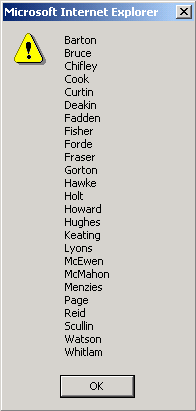
The primeMInisters.sort() method changes the order of values in primeMinisters itself, as shown by the second alert box (figure 8).
Wrap up
JavaScript has sophisticated array handling equal to any other modern scripting language. In this article we covered: * three methods of putting stuff into an array, * using an index to get stuff out of an array, * getting the length of an array, * concatenating arrays, * joining array elements, and * sorting arrays.
Next time we’ll make a hash of it.
tech.thingoid Gosbell First published: PC Update July 2004
April 5th, 2006 at 5:52 am
please add an example of an array that does not have preset values please
April 5th, 2006 at 7:29 am
No problem at all. You create an empty array when you execute the line:
At this point, the array myArray() is empty, with no preset values, and a length of 0.
Values can then be added to the empty array either one at a time:
or all together:
I hope that helps.
June 5th, 2009 at 2:44 am
what if your array is mostly empty, but you want to fill it with a formula that adds the two previous elements together, and this is repeated until you have filled your array, how can that code be specified?